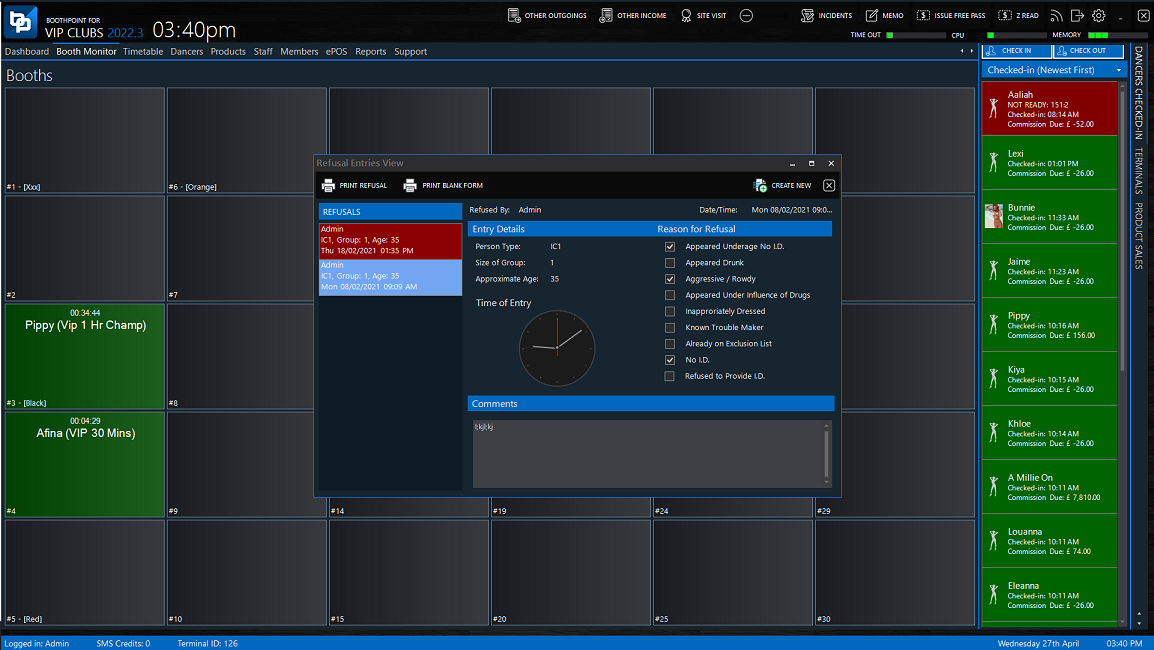|
BoothPoint incorporates a digital Refusals report archive. Details of front door refusals that happen within the venue can be recorded and entered for analytical and reporting purposes.
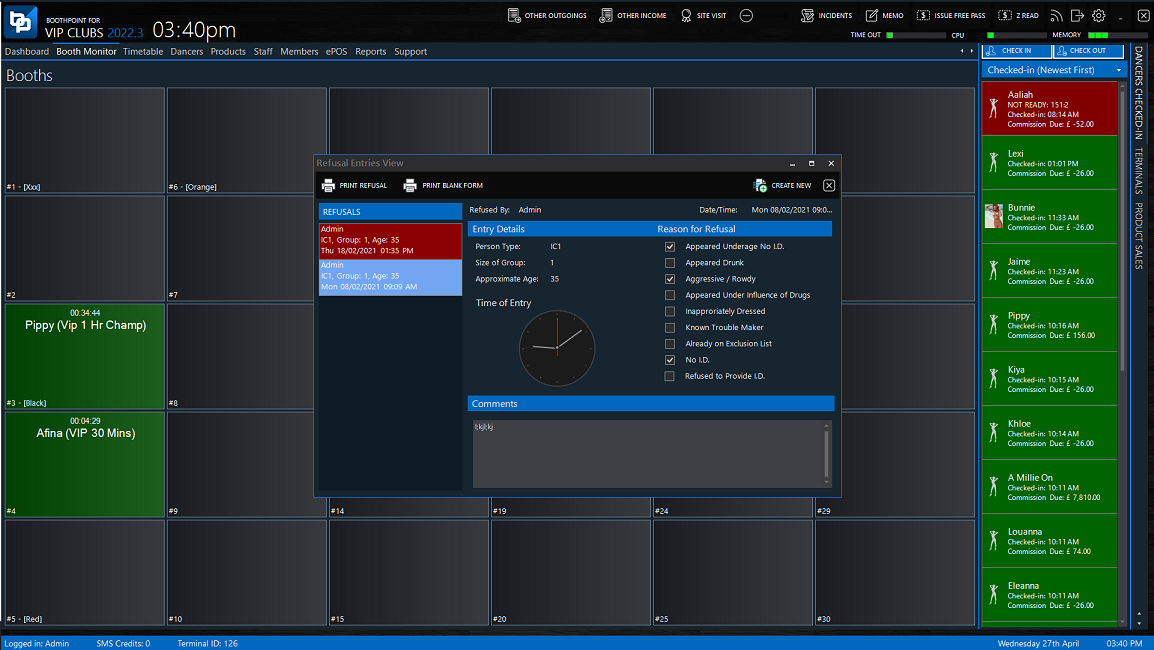
Add a new Refusal
-
Tap or click the NEW REFUSAL button at the top of the form.
-
Fill in the form with all the refusal details.
-
Tap or click the Save button to save and close.
|

|
Note
The system automatically date and time stamps who was logged on at the time the refusal was entered, as well as stores who added the refusal report. These can be reported on, click here for more information.
|
View an Refusal
On the list in left hand side tap or click on a incident, the details will appear on the right.
Print an Refusal
-
Select a refusal in the left hand list.
-
Tap or click the button named PRINT REFUSAL at the top of the incident form.
-
The refusal will appear in a printable format, tap or click the Print button.
Print a blank Refusal form
Some clubs will want to hand write refusal entries at the door then at the end of the night input them into BoothPoint. For this reason you can print of a blank refusal form.
-
Tap or click the button named PRINT BLANK REFUSAL at the top of the refusal form.
-
The refusal will appear in a printable format, tap or click the Print button.
|