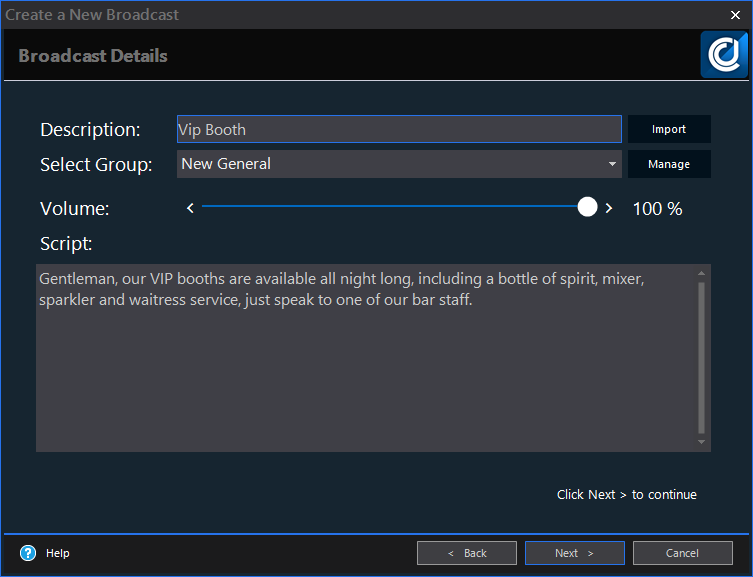|
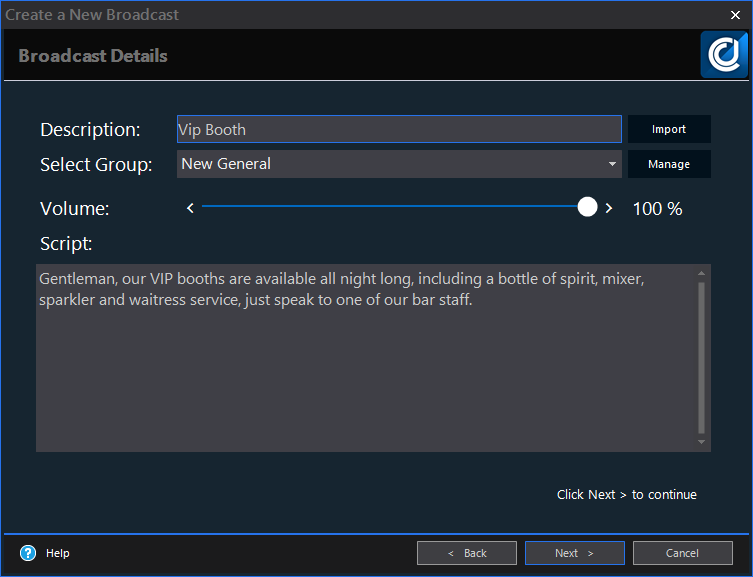
Want to create a new dancer to be used in CoverJock? Here's how:
-
Open CoverJock, then tap or click on the Broadcasts tab.
-
At the top tap or click the Create Broadcast menu button.
-
Click Next to start the wizard.
Broadcast Type
CoverJock offers various type of broadcasts that do specific things. Below is a list of types for you to choose from:
|
Setting
|
What it does
|
|
Press and Play
|
The general broadcast is not going to be automatically played throughout the evening, instead you can play it from the list of broadcasts by manually playing it.
|
|
Plug and Play
|
This is a standard announcement that could be anything from 'Tipping dancers' to 'VIP Rooms Available'.
Automatically Plug My Broadcast - tick this option to automatically play the broadcast during the evening.
|
|
Special Offer
|
A club special offer can be anything from a drink special to a free entry every Monday.
Start Date - select a start date of when the offer is to start.
Expiry Date (if any) - select an end date if the offer is to expire.
Week Days - tick each box the special offer is to run on.
|
|
Club Rule
|
A new club rule are announcements such as 'No touching the dancers', 'No drinks by the stage' or 'No pictures are to be taken' etc.
Automatically Plug My Rule - tick this option to automatically play the broadcast during the evening.
|
|
Club Event
|
The club event is for any up-coming events that will be happening at the club.
Event Date - select the date of the event.
Plug how many weeks before the event - select in weeks how long to start plugging the event via broadcasts.
Note: The club event consists of certain broadcasts - two event plugs, this week, tomorrow and two today broadcasts. These are automatically request through one event.
|
|
Daily Broadcast
|
A daily standard announcement could be anything from 'Welcome along to a Monday night' to 'Welcome along to a Saturday night'.
Automatically Plug My Broadcast - tick this option to automatically play the broadcast during the evening.
Week Days - tick each day box the broadcast is to be announced on.
|
|
Advanced Broadcast
|
The advanced broadcast will ask you a series of advanced questions to: schedule at specific times and other scheduling options.
|
|
Seasonal Event
|
A seasonal event is for any up-coming events that will be happening at the club.
Event Date - select the date of the event.
Expiry Date (if any) - select an end date if the event is to expire
Plug how many weeks before the event - select in weeks how long to start plugging the event via broadcasts.
Note: The seasonal event consists of certain broadcasts - two event plugs, this week, tomorrow and two today broadcasts. These are automatically request through one event.
|
Broadcast Details
|
Setting
|
What it does
|
|
Broadcast Description
|
Enter in a description of the broadcast. Note this will be used for the search, don't make it too long.
|
|
Select Group
|
Select a group for the broadcast to go into. Note this can be handy to only see the broadcasts in the group you want to play from. Also to add a new group, tap or click the Manage button next to the group.
|
|
Broadcast Script
|
Enter in a script for the DJ. Note this does not have to be word for word as our DJs put their own spin on it, it's more for direction and lets your DJ know what to say.
|
Video Image
Linked to broadcast you can have something displayed on the screen at the time the broadcasts is announced. This can be extremely useful to not only tell the customers about an offer but to show them as well.
|
Setting
|
What it does
|
|
Title
|
Title to be shown on the screens.
|
|
Sub Title 1
|
Subtitle to be shown on the screens when the broadcast is playing. Note leave blank if you don't want to show it.
|
|
Sub Title 2
|
Subtitle to be shown on the screens when the broadcast is playing. Note leave blank if you don't want to show it.
|
|
Scrolling Text
|
Scrolling text at the bottom of the screen to be shown when the broadcast is playing. Note leave blank if you don't want to show it.
|
Video File
|
Setting
|
What it does
|
|
Video File
|
Search for a video file to be played when the broadcast being announced. Note leave empty if you don't want to show a video.
|
Options
|
Setting
|
What it does
|
Options
|
|
Active
|
Tick this box to active the broadcast.
|
On (default)
Off
|
|
Stop music when played
|
Tick this box if you want the music to be turned off when played. Example this could be used for a fire exit announcement whereby the music should be turned off.
|
On
Off (default)
|
|
When can this play
|
Select one of the following options. This is all down the club's policy whether the DJ should or shouldn't talk during a pole show.
|
No restrictions, play at any time (default)
Only during stage shows
Never during stage shows
|
|
Play when Auto DJ is turned on for the first time
|
This is a useful feature for broadcasts such as Company Intro. Ticking this box will ensure the broadcast is played when Auto DJ is turned on for the first time during that session.
|
On
Off (default)
|
|
Play when Stop button is pressed OR it's closing time
|
This is a useful feature for broadcasts such as Company Outro. Ticking this box will ensure the broadcast is played when the music is Stopped or just after the closing time.
|
On
Off (default)
|
|
Play before Outro
|
You may want to plug an announcement to play before a dancer is coming off stage such as, VIPs available all night long, why not treat yourself...
|
On
Off (default)
|
|
Play after Outro
|
You may want to plug an announcement to play before a dancer is coming off stage such as, don't forget our dancers are available for private dances all night long...
|
On
Off (default)
|
|
Play before Intro
|
You may want to plug an announcement to play before a dancer is introduced on stage.
|
On
Off (default)
|
|
Play after Intro
|
You may want to plug an announcement to play after a dancer is introduced on stage.
|
On
Off (default)
|
|
Play every other Intro/Outro
|
If Play before Outro, Play after Outro, Play before Intro or Play after Intro are ticked, this will ensure it plays every other intro or outro.
|
On
Off (default)
|
|