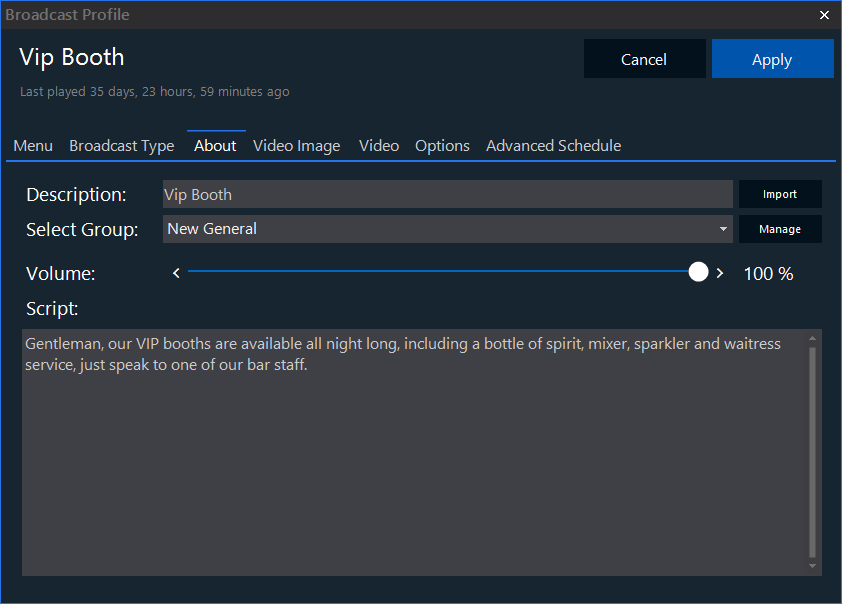|
Setting
|
What it does
|
Options
|
|
Active
|
Tick this box to active the broadcast.
|
On (default)
Off
|
|
Stop music when played
|
Tick this box if you want the music to be turned off when played. Example this could be used for a fire exit announcement whereby the music should be turned off.
|
On
Off (default)
|
|
When can this play
|
Select one of the following options. This is all down the club's policy whether the DJ should or shouldn't talk during a pole show.
|
No restrictions, play at any time (default)
Only during stage shows
Never during stage shows
|
|
Play when Auto DJ is turned on for the first time
|
This is a useful feature for broadcasts such as Company Intro. Ticking this box will ensure the broadcast is played when Auto DJ is turned on for the first time during that session.
|
On
Off (default)
|
|
Play when Stop button is pressed OR it's closing time
|
This is a useful feature for broadcasts such as Company Outro. Ticking this box will ensure the broadcast is played when the music is Stopped or just after the closing time.
|
On
Off (default)
|
|
Play before Outro
|
You may want to plug an announcement to play before a dancer is coming off stage such as, VIPs available all night long, why not treat yourself...
|
On
Off (default)
|
|
Play after Outro
|
You may want to plug an announcement to play before a dancer is coming off stage such as, don't forget our dancers are available for private dances all night long...
|
On
Off (default)
|
|
Play before Intro
|
You may want to plug an announcement to play before a dancer is introduced on stage.
|
On
Off (default)
|
|
Play after Intro
|
You may want to plug an announcement to play after a dancer is introduced on stage.
|
On
Off (default)
|
|
Play every other Intro/Outro
|
If Play before Outro, Play after Outro, Play before Intro or Play after Intro are ticked, this will ensure it plays every other intro or outro.
|
On
Off (default)
|