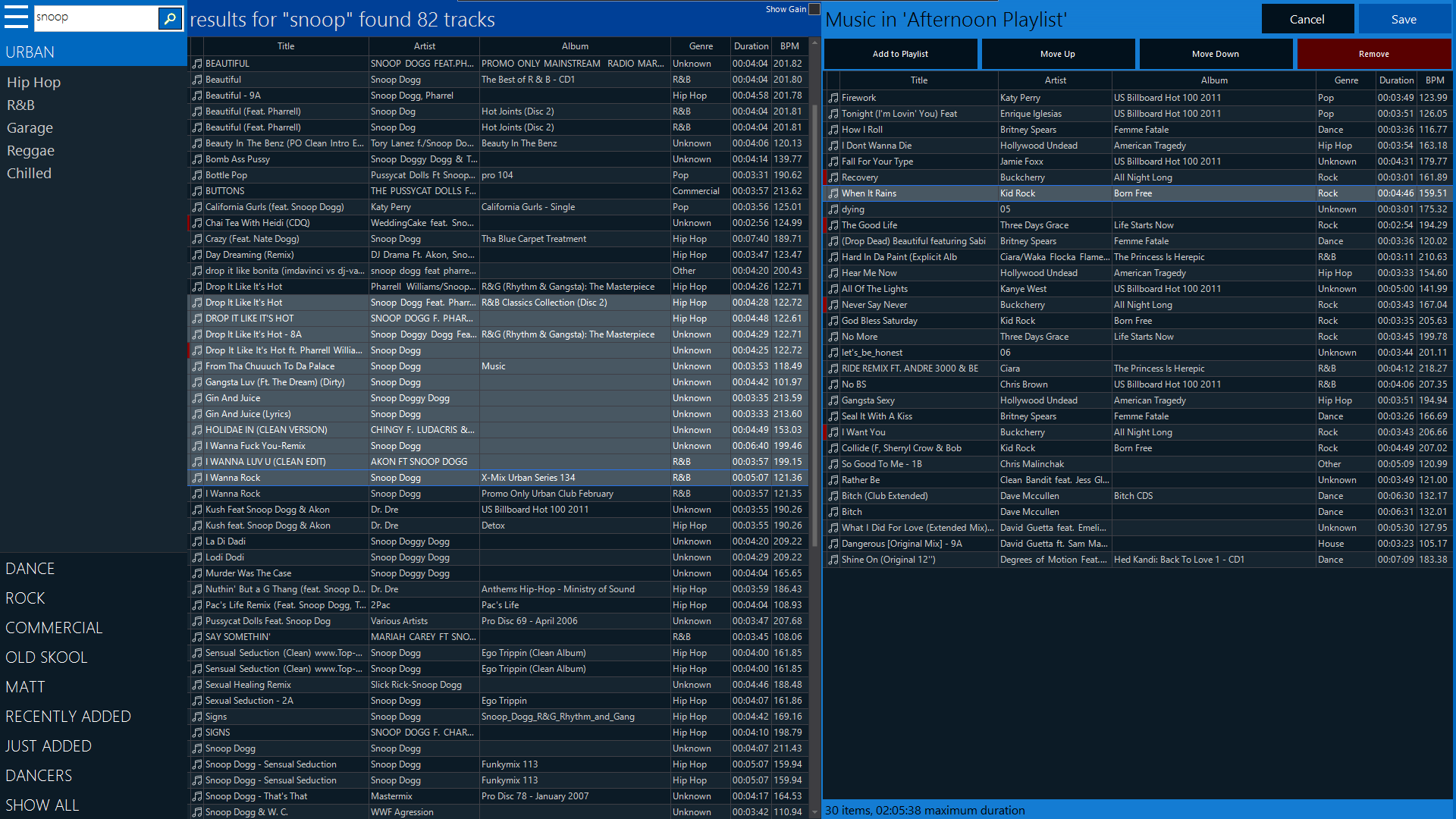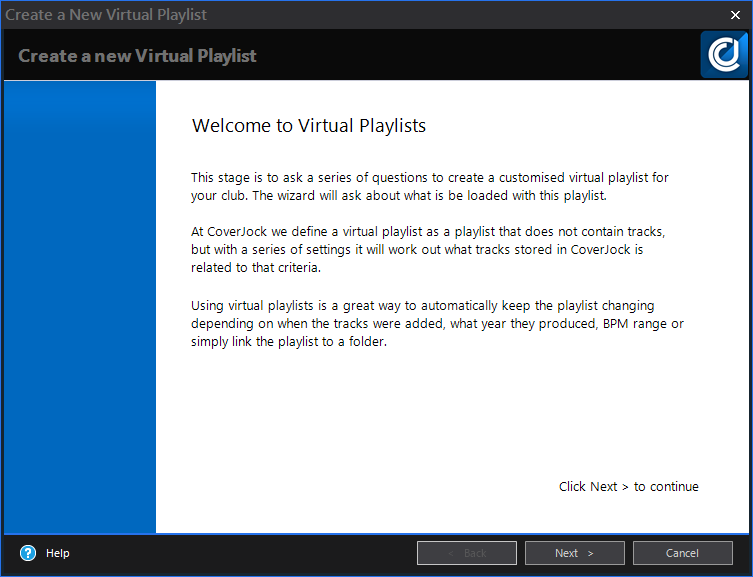|
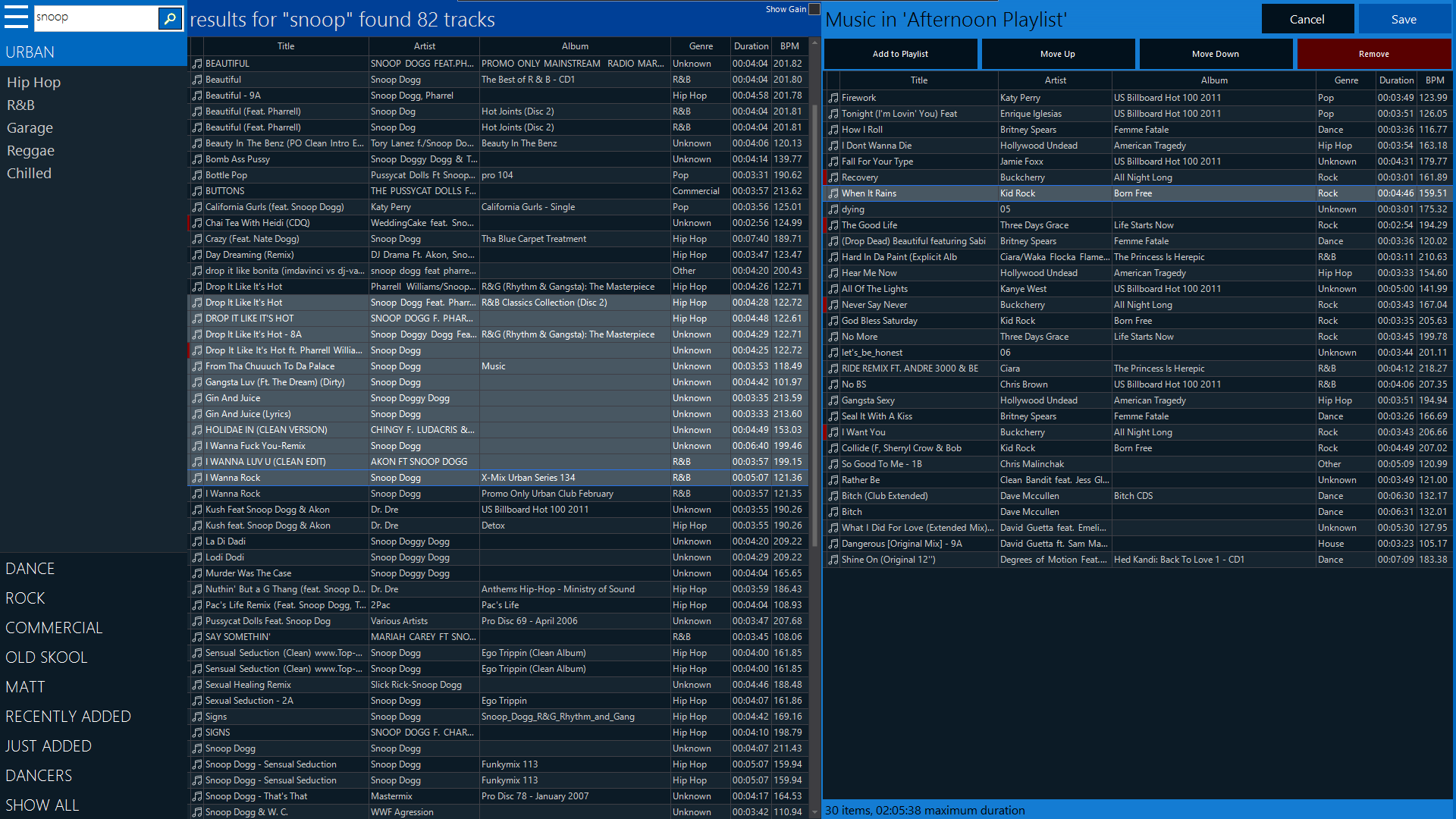
Playlist Editor Explained
Left Panel
On the left hand side are groups of playlists to be viewed. These are predefined in Options > About my Club called Search Folders. Below the defined list is JUST ADDED (today, yesterday, this month, last month etc), DANCERS (a list of all dancers showing their music selection) and SHOW ALL (shows a list of all genres).
Left hand list of music
This is music that has been search for. To select the tracks the move over to the playlist either double tap or click or tap or click the Add to Playlist button on the right hand side.
Right hand list of music
This is the music currently in the playlist or has been selected to go in the playlist. To rearrange the music use the Move Up and Move Down button and to remove the tracks use the Remove Track(s) button. Below the list of selected music show a calculated time of how long that playlist would play for.
Add a Standard Playlist
-
Open CoverJock, then tap or click on the Playlists tab.
-
At the top of the playlists tap or click Create Playlist, this shows a list of ways to create a playlist:
Create Playlist from LibraryCreate Playlist from Library
Create a playlist using the existing CoverJock library of music
- You are prompted for a new Playlist Name, type a description of the new playlist here.
- The Playlist Editor screen is shown for you to search tracks and load them into the right hand list.
- Once you've finished creating your playlist, tap or click Save.
Create Playlist from FoldersCreate Playlist from Folders
Create a playlist using the content of a folder
- You are prompted for a new Playlist Name, type a description of the new playlist here.
- You are then prompted for a Folder with the folder search dialog.
- Tap or click Open then goes through the folders and loads the playlist for you.
Create Playlist from Sub FoldersCreate Playlist from Sub Folders
Create a playlist using the sub folders of a folder
- You are prompted for a Folder with the folder search dialog.
- This will create a new playlist for every sub folder there is in the selected folder.
Create Playlist from a DriveCreate Playlist from a Drive
Create a playlist using the content of a whole drive
- You are prompted for a new Playlist Name, type a description of the new playlist here.
- You are prompted for a Drive with the drive search dialog.
- Tap or click Open then goes through the drive and loads the playlist for you.
Add a Virtual Playlist
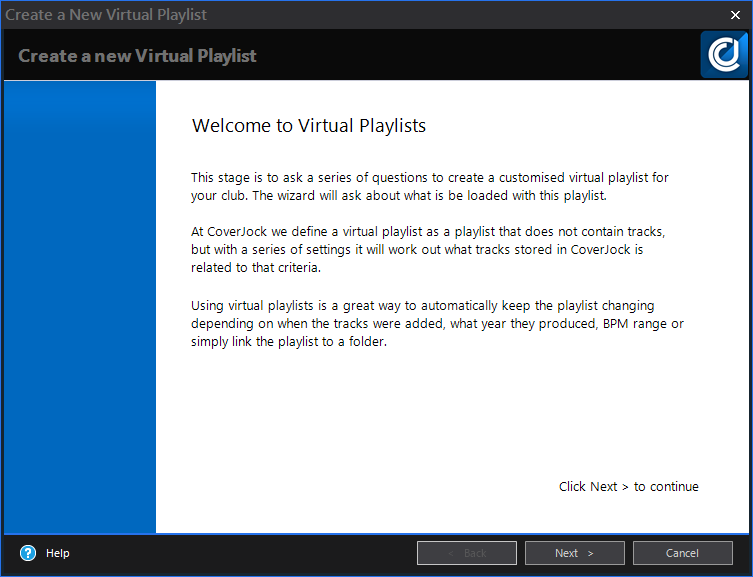
-
Open CoverJock, then tap or click on the Playlists tab.
-
At the top of the playlists tap or click Create Playlist and select Create Virtual Playlist.
-
Once you have finished the wizard, tap or click Finish.
Virtual Playlist Settings
|
Setting
|
What it does
|
| Virtual Playlist Description |
Enter the description of the virtual playlist. |
| Genres |
Tick a list of genres you want to be loaded in this virtual playlist. |
| Playlists |
Tick a list of standard playlists you want to be loaded in this virtual playlist. |
| Only Videos |
Tick this box only to load videos. |
| BPM Range |
Select a from and to BPM range. |
| Year Range |
Select a from and to range the year the tracks were produced. |
| Artist Contains |
Enter text so the virtual playlist will only select tracks where the artist contains this text. |
| Album Contains |
Enter text so the virtual playlist will only select tracks where the album contains this text. |
| Title Contains |
Enter text so the virtual playlist will only select tracks where the track title contains this text. |
| When Tracks Were Added |
This is useful to have a latest music virtual playlist, you can select added today, added yesterday, added this month, added in the last 6 months etc. Alternatively you can select a date range. |
| Folder Link |
You would use this if there is a Windows directory that you keep up-to-date for example you may have an R&B folder that you load with all R&B tracks. Set this folder link to that directory and the tracks stored in there will be loaded. |
|

|
Tip
In Options > Music Settings you can change the music settings such as Enable Max Song Time, Minimum Track Length
and Equalizer settings.
|
|