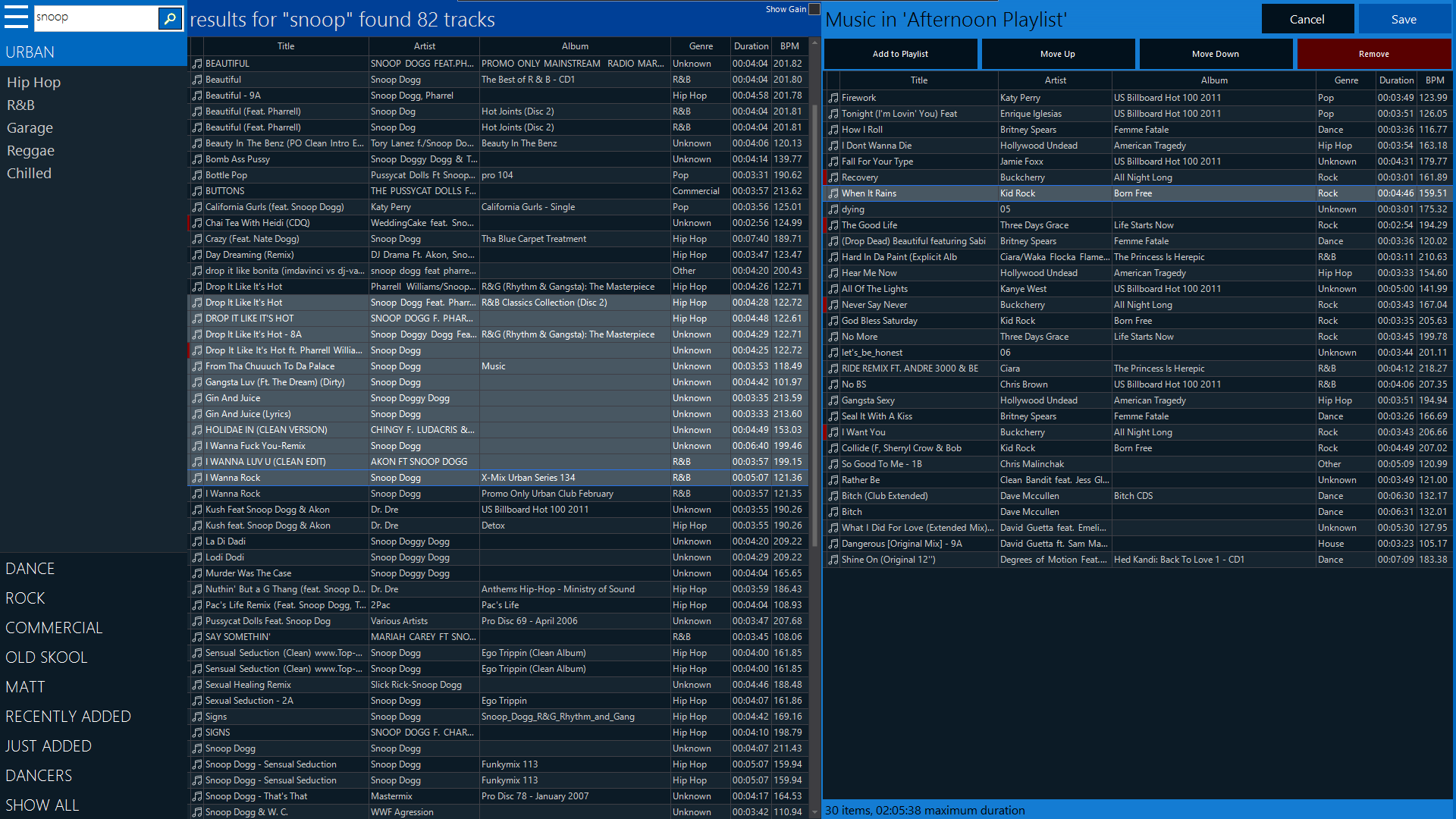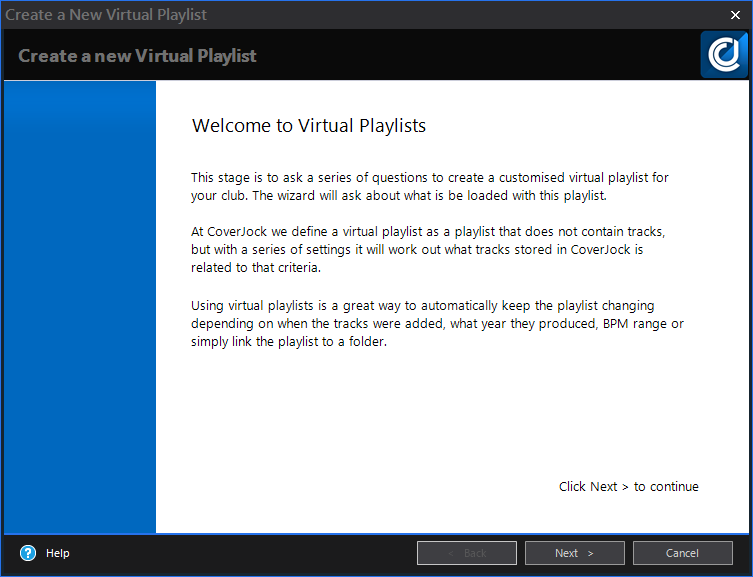Editing Playlists
|
Playlist Editor Explained
|
|
Setting |
What it does |
| Virtual Playlist Description | Enter the description of the virtual playlist. |
| Genres | Tick a list of genres you want to be loaded in this virtual playlist. |
| Playlists | Tick a list of standard playlists you want to be loaded in this virtual playlist. |
| Only Videos | Tick this box only to load videos. |
| BPM Range | Select a from and to BPM range. |
| Year Range | Select a from and to range the year the tracks were produced. |
| Artist Contains | Enter text so the virtual playlist will only select tracks where the artist contains this text. |
| Album Contains | Enter text so the virtual playlist will only select tracks where the album contains this text. |
| Title Contains | Enter text so the virtual playlist will only select tracks where the track title contains this text. |
| When Tracks Were Added | This is useful to have a latest music virtual playlist, you can select added today, added yesterday, added this month, added in the last 6 months etc. Alternatively you can select a date range. |
| Folder Link | You would use this if there is a Windows directory that you keep up-to-date for example you may have an R&B folder that you load with all R&B tracks. Set this folder link to that directory and the tracks stored in there will be loaded. |
|
|
Tip In Options > Music Settings you can change the music settings such as Enable Max Song Time, Minimum Track Length |